User Manual
- Manuel utilisateur (Français)
With one screen, Subtivals shows the display window above the main one. In version 1.8, the default position should prevent overlap.
In case it overlaps, if you have a small screen for example, you can either:
- Open the preferences (
Ctrl+P) and more or resize the black screen with the mouse+wheel. - On Windows, minimize and restore the software window from the task bar
- On Linux, you can hold the
Altkey and move the main window
In order to download the files, use Right clic > Download target... on the following links:
The files must be saved using UTF-8 encoding.
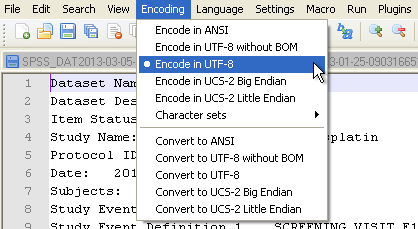
Yes, using the SSA format (.ass), you can define colors and styles.
- Merge both languages into one file
- Set a specific style for each language
- Put margin/color to one of the two styles
Note: If timecodes are used, the subtitles do not need to be necessarily ordered in the file. Subtivals will order them and show simultaneous subtitles automatically
Concerning the projector, it depends if you need coloration or not.
For classic subtitling, 4 000 lumen will be quite enough for white or yellow projection.
In case of hearing impaired subtitling, we have 6 colours in France and some of them need a bit much more power to be seen correctly.
We have xga (1024x768) projectors with 6 000 lumen of power, but in most cases, we are using the eco mode (4 800 lumen).
It really depends of the configuration of the theatre too.
Subtivals 1.8 (unreleased) is able to display subtitles on a Web page. This option is considered experimental and disabled by default. See detailed instructions to get started...
Yes!
Subtivals can play simple text files, where subtitles are separated with a blank line. Subtitles appearance can be determined automatically based on the number of characters or manually using the space bar on keyboard.
No.
We always meant to keep the tool very simple, and focused on one thing: project subtitles. There are many (many) subtitles editors. Like Aegisub or Subtitle Edit which are free and Open Source.
Subtivals will reload the subtitles file automatically when it is being saved. That means you can open two windows and preview your changes instantly.
If the subtitles were prepared for a certain frequency, but are projected using another. Subtivals can adjust the speed.
The following table gives the values to be used:
- columns: the speed (Frame per second) from the subtitles file
- rows: the speed to be projected
| Speed % | 23,976 | 24 | 25 | 29,97 |
|---|---|---|---|---|
| 23,976 | 100 | 99.9 | 95.904 | 80 |
| 24 | 100.1001001 | 100 | 96 | 80.08008008 |
| 25 | 104.2709376 | 104.16666667 | 100 | 83.41675008 |
| 29,97 | 125 | 124.875 | 119.88 | 100 |
In Subtivals 1.9, a drop down contains main speed conversion factors.
Comments are information for the operator, shown on the software but not projected. This is useful for manual projection for theaters or operas for example.
For .ass files, in Aegisub, a line can be marked as such with the Comment checkbox.
For .srt files, comments have to be added manually, starting with a #:
1
00:00:00,000 --> 00:00:05,000
This is projected text
# This is information for the operator
